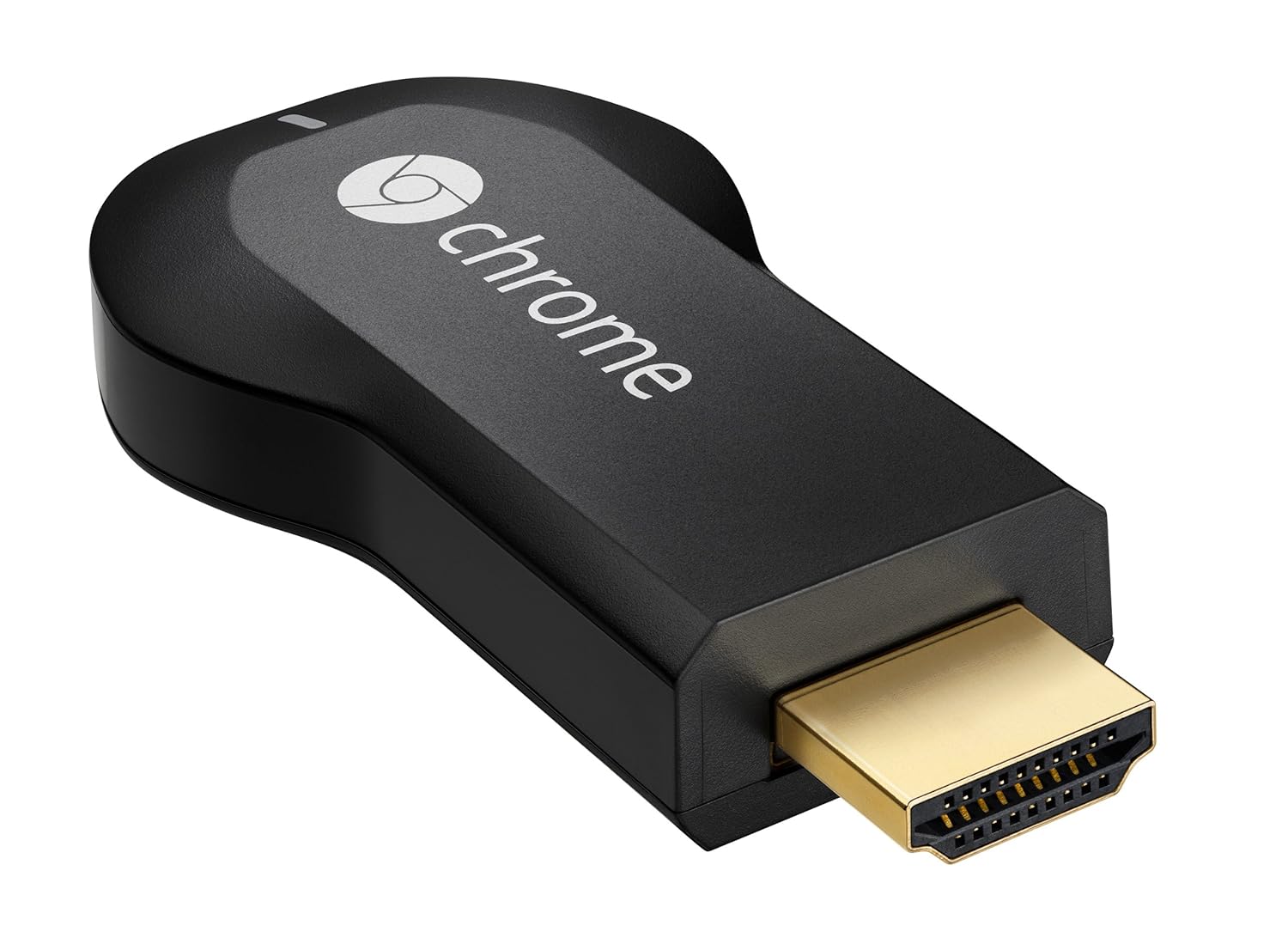I’ve had my Chromebook for a month.
As is customary; I decided to write my own thoughts and views on how this has changed the way I work online.
As is customary; I decided to write my own thoughts and views on how this has changed the way I work online.
I have an Acer C720, currently running (at the time of writing) version 39.0.2171.96 (64-bit) Platform 6310.68.0 (Official Build) stable-channel peppy - Firmware Google_Peppy.4389.89.0. There - that’s the techy bit out of the way.
I’ve already written about my decision to move from Windows to ChromeOS; so now I’m giving my further review of the Chromebook itself along with the overall experience.
The Acer C720 is a tiny machine. It’s extremely lightweight, the gun-metal grey of the body giving it a business/professional outlook. The casing is made of plastic, which obviously helps with keeping the weight down. The battery is advertised as lasting “all day” - which in Acer speak is 8.5 hours. In fairness, this is about right, and I've been very impressed with the fact I can work without being connected to the wall - something I always had to do with my laptop.
The dual-core 1.4Ghz Intel processor, along with 2Gb RAM is well up to the job of keeping the Chromebook motoring - I haven’t experienced any lag with multiple tabs being open.
The 11.6” screen (1366 x 768) isn't bad, but it’s not the best. Personally, I wasn't looking for an HD, retina-style display.
I wanted something I can work with, to write documents (and blogs) watch occasional YouTube videos and run my business (using Google Docs).
On the other hand, the speakers, situated under the base, are not bad at all. They’re loud enough, and whilst a music aficionado might baulk at the quality; they’re fine for me.
The only real negative is the webcam - which is a stretch to call it that. It will do the job as far as Hangouts go (remember, there is no Skype on a Chromebook. Yet!) My advice is to make sure you have plenty of light, otherwise there is ghosting and poor quality of image and there’s nothing you can do about it.
The only real negative is the webcam - which is a stretch to call it that. It will do the job as far as Hangouts go (remember, there is no Skype on a Chromebook. Yet!) My advice is to make sure you have plenty of light, otherwise there is ghosting and poor quality of image and there’s nothing you can do about it.
Finally - the external ports. There is an HDMI interface, two USB ports (one of which is USB3 compatible) and an SD card slot. Not forgetting the mic/headphone socket. It’s wireless only - there’s nowhere to plug in an ethernet cable.
That’s all there is to it. The keyboard is a standard QWERTY layout, with some Chromebook specific changes. The top row is dedicated to shortcuts. There is no Caps Lock key (this is now a search button) and there is no Delete key. There ARE plenty of shortcuts that you’ll come to know and love, to achieve all the above.
Software
Once out of the box, and switched on, the only thing you need to do is enter your Google password (after logging on to the wireless network). All your Google settings will be synchronised; so when you fire up the browser your bookmarks and extensions are all present and correct.
You’re ready to go.
The main desktop screen is devoid of any icons, apart from those in the tray at the bottom. You can pin more if you want to create shortcuts, but that’s it.
On the far left is the Apps icon, from which you can launch the apps you need. Remember, in the majority of cases these will open the browser. Whilst a few can launch offline (and more are coming available all the time), the Chromebook is designed to be connected.
I have used it offline in a number of scenarios, and found it to be most acceptable. Once re-connected, data is sync’d and all is good.
I have used it offline in a number of scenarios, and found it to be most acceptable. Once re-connected, data is sync’d and all is good.
For office-style documents, you have Google Docs, Sheets, Slides and more, to create documents, spreadsheets, presentations etc. All these are stored in Google Drive - which is ideal for sharing and collaboration.
There’s Hangouts for video calling. You can download Gmail Offline (so you can access your email and compose new email when offline). It’s a shame it’s a standalone app, but it works well when needed.
There is a rudimentary file management; however, since 99% of your work will be in the cloud, there’s little need for storing locally, in the 16Gb SSD. Bear in mind, you can plug in an external drive if you absolutely have to.
The Web Store has a plethora of apps and extensions to the Chrome browser, to make your Chromebook your own.
As for peripherals - I have a Cloud enabled printer, which I can access via the IP address to use the scan function (although I can only scan one page at a time, not a complete document. This isn't a show-stopper, but would be nice). I have discovered the ability to scan multiple pages using my HTC One m8, via the Google Drive app - so that has helped.
I do have a wireless mouse, which works; but for some reason, I’m quite happy with the trackpad; using multi-touch for scrolling, right click etc.
The question is… have I missed my Windows laptop?
Have I managed to work both for business and pleasure using only a Chromebook?
The answer is a resounding YES. I no longer need to be bound by Microsoft. I don’t need MS Office, and I have received a couple of ChromeOS updates since I bought it, and they were done quietly, in the background. No fuss. Future updates also come at no cost!
The answer is a resounding YES. I no longer need to be bound by Microsoft. I don’t need MS Office, and I have received a couple of ChromeOS updates since I bought it, and they were done quietly, in the background. No fuss. Future updates also come at no cost!
So again, to all those of you who can’t decide if this is the answer… if you're looking for a low cost approach to computing, with a battery that will free you from the wall, then this could well be what you need.
I love it...